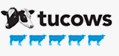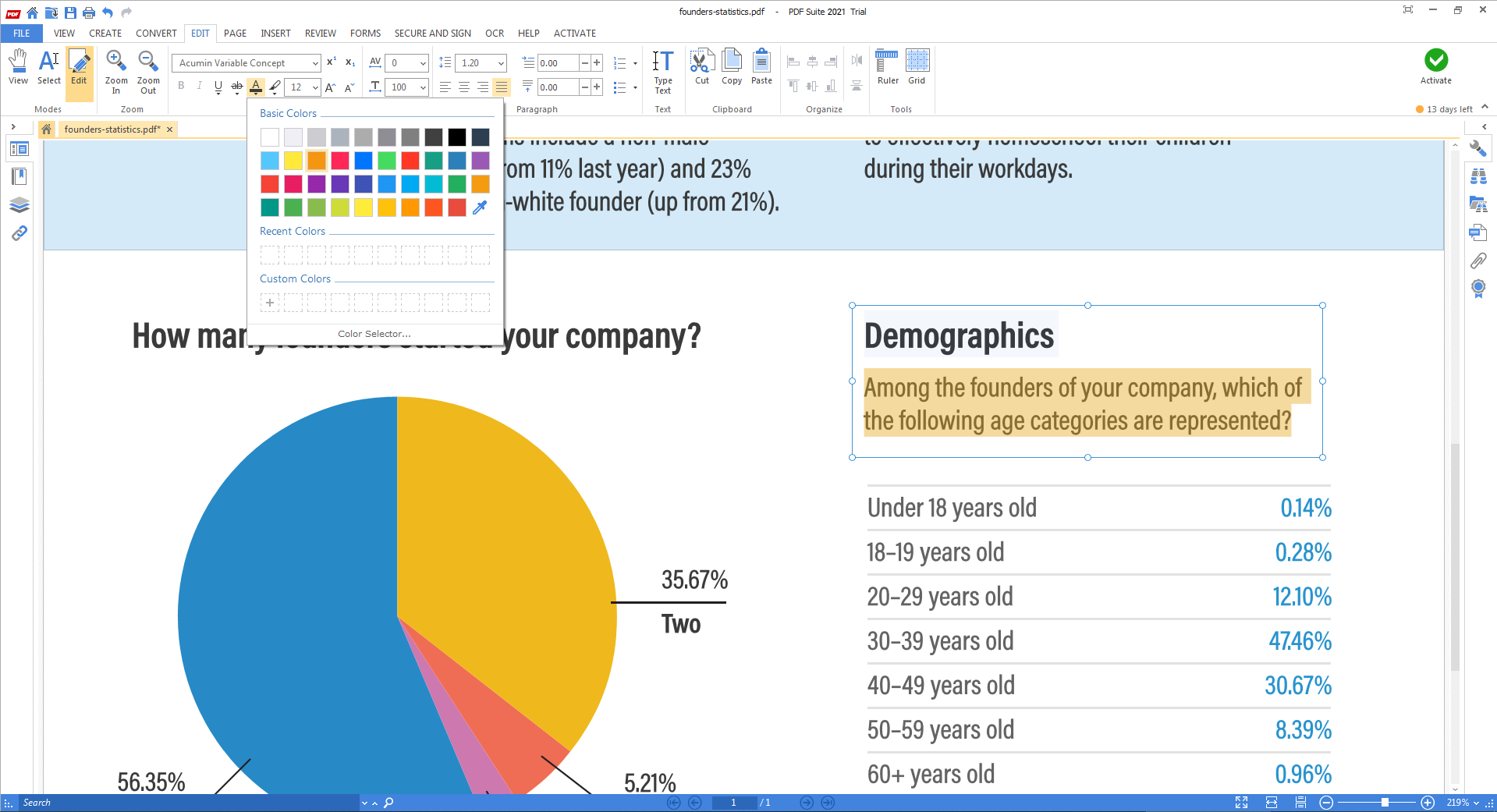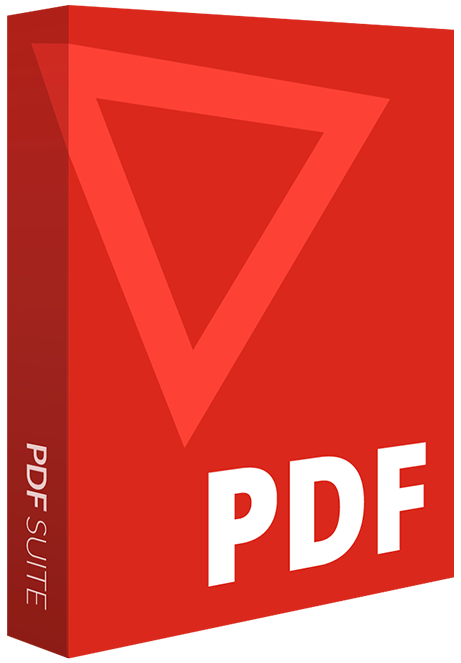
Open, convert, edit & secure any PDF file with our advanced PDF solution.
- User-friendly interface similar to MS Office
- Converts PDF to Word, Excel, & PPT and vice versa
- Lets you edit and secure your work
- 100% compatible with Adobe Acrobat files
- And much more!
latest version
EXCLUSIVE GIFT OFFER

FREE PDF Templates Pack included!