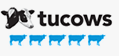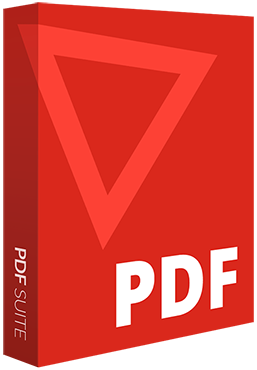
PDF-Reader - New The Adobe Acrobat® alternative
Open, convert, edit & secure any PDF file with our advanced PDF solution.
- User-friendly interface similar to MS Office
- Converts PDF to Word, Excel, & PPT and vice versa
- Lets you edit and secure your work
- 100% compatible with Adobe Acrobat® files
- And much more!
Top Features
What is a PDF file?
PDF (Portable Document Format) is a file format created by Adobe® Systems Inc. to enhance document exchange. Documents saved as a PDF file can be read on any operating system, including Windows, Macintosh and Linux. PDFs support links, forms, JavaScript, and 3D objects, and they may have different levels of encryption and DRM.
PDF has become the standard file format for document exchange.
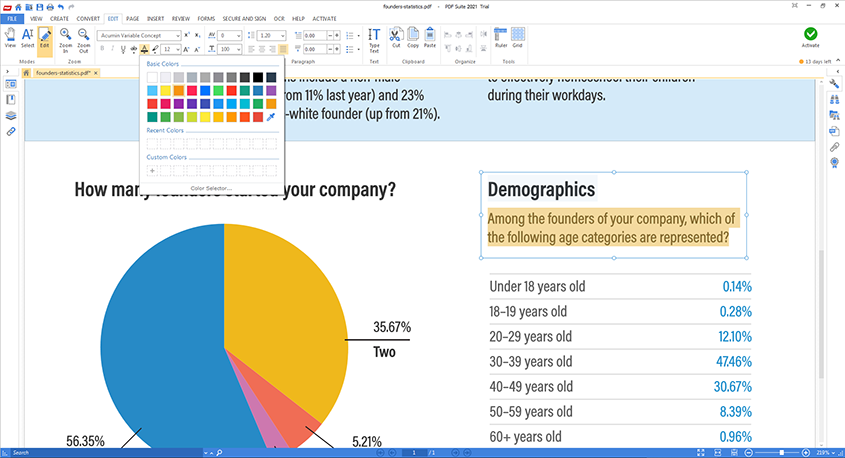
The trademarks ADOBE®, ADOBE ACROBAT® and ACROBAT® are the exclusive property of ADOBE Inc. The mention of trademarks on this page does not imply any affiliation between the publisher and ADOBE Inc.



Operating System: All versions of Windows
File size: 22.5 MB
Languages: English, French, Italian, German & Spanish